Chapter Select
Streaming from your Xbox Series X or S on Twitch
1. Create a Twitch account from a mobile device or computer. We recommend downloading Twitch on your iOS or Android phone to adjust your stream settings on the fly, which is easy to do with your Stream Manager in the Twitch app.
2. Personalize your channel so viewers know who you are when they discover your page! You can modify your profile photo and bio on mobile, or customize a number of additional settings via a web browser. We’ve set up an entire Creator Camp page on Personal Branding to show you all of the places you can customize your channel page to reflect you and your brand.
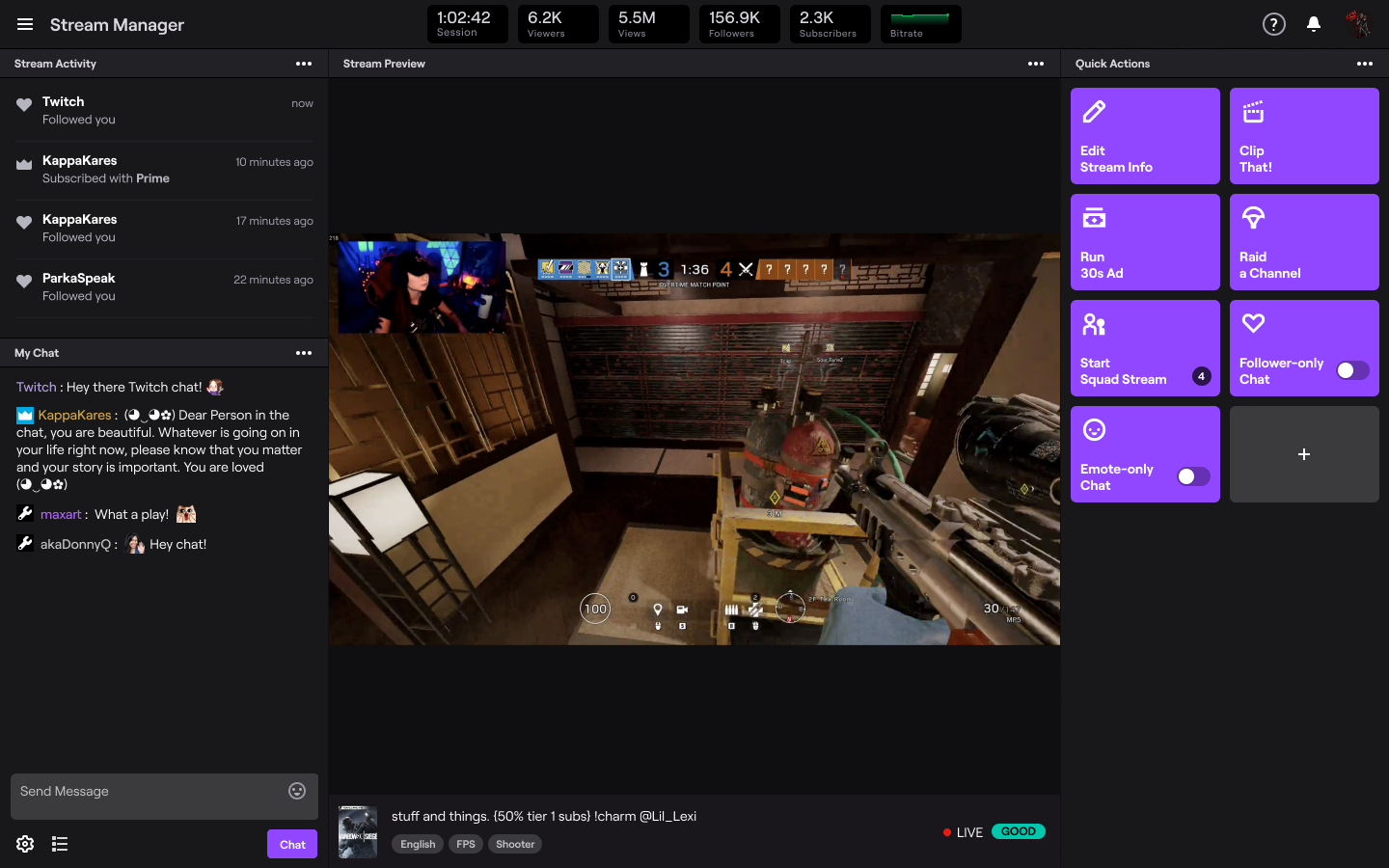
3. Before you start streaming, we recommend that you log in to your account from a web browser so you can establish your Moderation and Safety settings to ensure the experience for your growing community is positive. AutoMod is a great tool to serve as your first line of defense for moderation because it will detect messages in chat that have been flagged as inappropriate and block them from appearing until you or a moderator review and approve. You can also update your settings to include a custom list of words or phrases to filter from your channel automatically.
Streaming from the Xbox Series X or S:
Pog Tip: For maximum searchability and follower engagement, we recommend using the Twitch iOS or Android app so you can select a custom go-live notification and add in additional tags.
1. Press “Select Broadcasting” and you’re now live! Please note that only gameplay is broadcast while live. If a game is not in focus while broadcasting, such as if you return to the Dashboard, the Store, or check your messages, a “pause loop” will be shown to the viewers.
2. To stop streaming, press the Xbox button on your controller, navigate to the Capture & Share tab, and then select “Stop Broadcasting”.
Personalize Your Console Stream
To increase the quality of your Xbox streams, we recommend upgrading your audio and visuals. The quality of your audio is critical in helping you connect with viewers. If you’re interested in adding a webcam to your stream, you’ll need to purchase a compatible camera.
To add more engaging elements to your stream, there are options outside of streaming console games via a Streaming PC or Capture Card.
Lightstream and Streamlabs Console offer cloud-based streaming studios that enable you to add overlays, alerts, scenes, and other media to your Xbox stream without needing a streaming computer or capture card. Set up your project in a web browser and your customizations will be added to your stream automatically every time you go live. You can even use your mobile device as a remote control to change scenes from the comfort of your couch! Check out the
Lightstream
and Streamlabs C
onsole
videos and websites to explore their plans and product details.
To use either Lightstream or Streamlabs Console, a paid subscription is required.
By following the steps outlined above, you can set up and stream from your Xbox Series X/S on Twitch in no time. Please note that the recent updates regarding native Xbox streaming options for Xbox Series X/S are current.
This guide is just the beginning of your Twitch journey and we’re so glad to see you on your way! Your path as a content creator is unique, whether you’re streaming on Twitch as a hobby or wanting to make it a full time gig. There is no pressure to plan the perfect stream.
For more tips on how to improve your stream make sure you check out more articles on the Creator Camp!
*Internet connection required to watch and stream via Twitch.